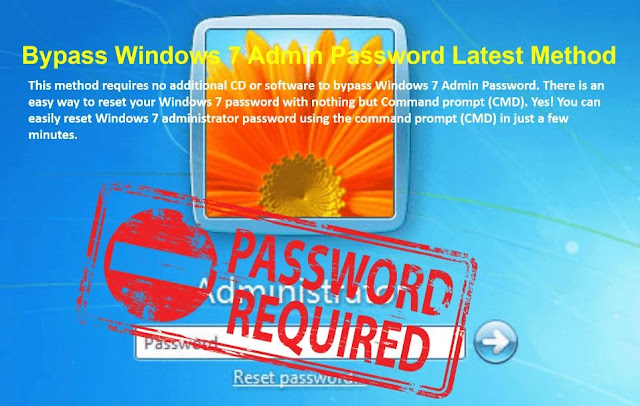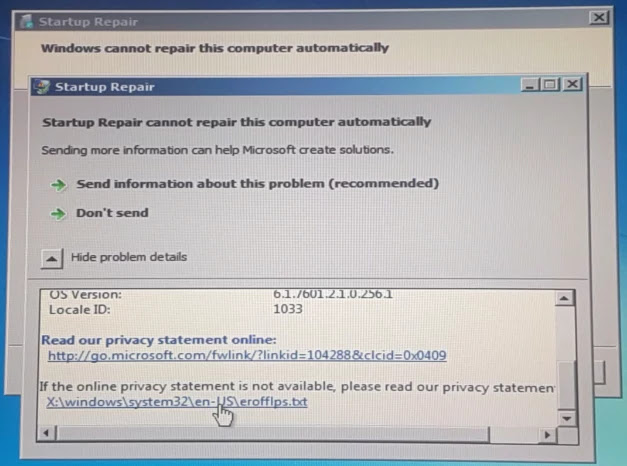How to Bypass Windows 7 Admin Password
This method requires no additional CD or software to bypass Windows 7 Admin Password. There is an easy way to reset your Windows 7 password with nothing but Command prompt (CMD). Yes! You can easily reset Windows 7 administrator password using the command prompt (CMD) in just a few minutes. Command prompt (CMD) is extremely simple and intuitive for tasks that can be used to crack Windows 7 password. This method is best for you if you do not have any technical proficiency.Step 1: Restart Computer
Restart and Boot up the locked Windows 7 computer. When the Windows Splash screen begins to load, tap the F8 button repeatedly.
Step 2: Windows Error Recovery
Press control-alt-delete, to restart the computer until you enter the Advanced Boot Options. Now select the "Launch Startup Repair" option and hit the enter button.
Step 3: Start-Up Repair
Wait until the Start-up Repair has finished checking your computer for problems. Now click on the "Show problem details," scroll down until you see the link: X:\windows\system32\en-US/erofllps.txt.
Simply click on the link, it will open a text file. Just click on the "File" menu and select "Save as." This option will give you access to the main hard disk drive. Just change the types of files to "All Files."
Step 5: Renaming Files
Click on the computer image and open C: drive. Open the "Windows" folder and then open the "system32" folder. In the "system32" folder search for the "Utilman.exe" file, Right-click on the file and rename it to "Utilman1.exe" Now search for the file "CMD.exe" and rename it to "Utilman.exe."
Step 6: Resetting Password
Restart and Boot up the computer again. Once you see the login screen, click on the below-left corner icon. It will open the command prompt. Now in the command prompt, just type this command "control userpasswords2" and hit enter to execute. You will be promoted window with the "Reset Password" button. Simply change the password or left it blank to remove the Windows 7 password.
Congratulations now you have successfully bypassed Windows 7 password.
See How to Reset Windows 7 Admin Password for a complete video tutorial
This trick will be the solution for all of you, there's an excellent chance that this will get you back into Windows.